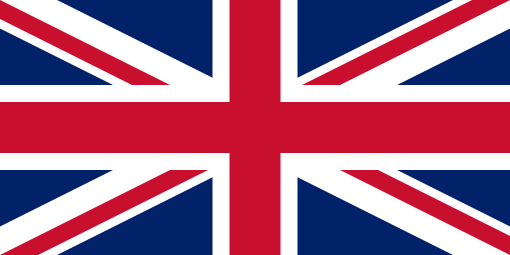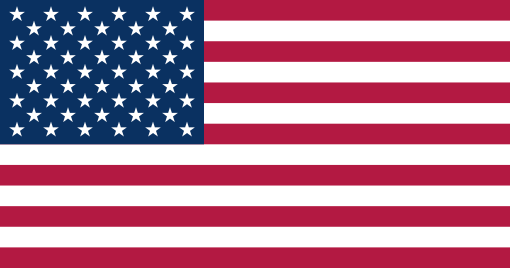There are big changes on the horizon for Google Analytics.
From July 2023, your existing Google Analytics platform (AKA Universal Analytics) will cease to collect data on your website. Later this year, data from that platform will be permanently deleted.
In preparation for the depreciation, you’ll need to migrate your account over to Google’s new platform, Google Analytics 4. The earlier you do this the better, as GA4 will only begin to collect data once you’ve completed the migration. There’s no way to export historical data from Universal Analytics to GA4.
While it’s essential that you complete the migration before 1 July 2023, it’s important to complete the process as soon as possible. That way, you’ll have more data at your disposal when Universal Analytics leaves us forever.
Don’t worry: it should only take two minutes, and we’re going to take you through the simple process below.
After you’ve set up GA4, stick with this article if you want to learn a little more about what the migration over to GA4 means for you.
In this article
How to set up Google Analytics 4
Thankfully, it’s pretty simple to set up GA4 so it can begin to collect data for you. Until Universal Analytics closes down, GA4 will exist and collect data side-by-side with your current version of Analytics.
Before you begin the set up, quickly ensure that your account has the right permissions to do the deed. You’ll need to be at least an Editor to get the job done.
Step One
Open Google Analytics and navigate to Admin. This can be found in the lower-left corner of your dashboard, beside the cog icon.
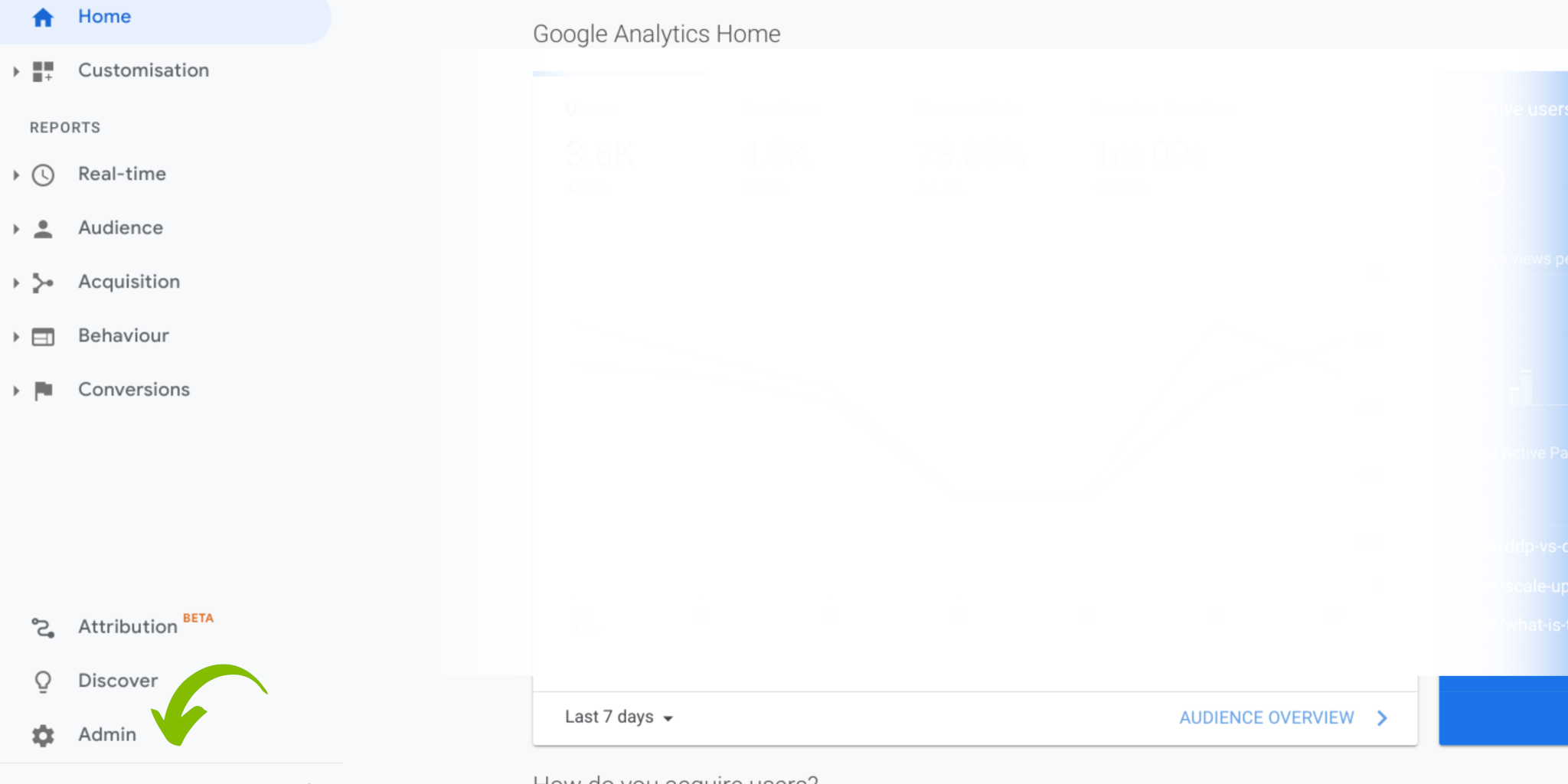
Step Two
From here, double-check the right account and property is selected under the Account and Property columns. If you only have one account, Analytics will select this automatically for you.
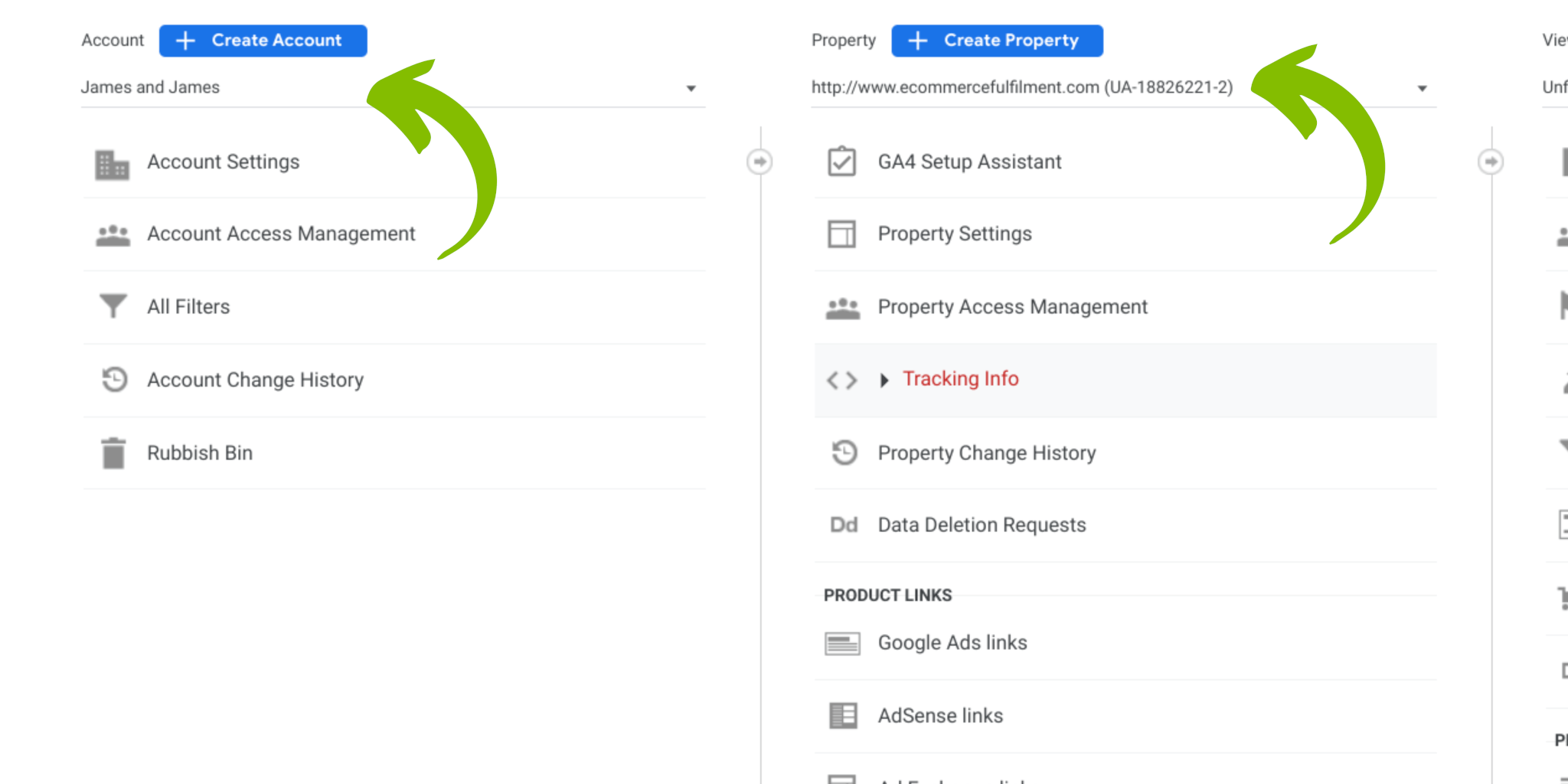
You might have a few properties; select the one that you currently use to collect the most important data for your website. The one you refer to most frequently when you use Google Analytics.
Step Three
In the Property column, select GA4 Setup Assistant. Under I want to create a new Google Analytics 4 property, click the big blue Get Started button.
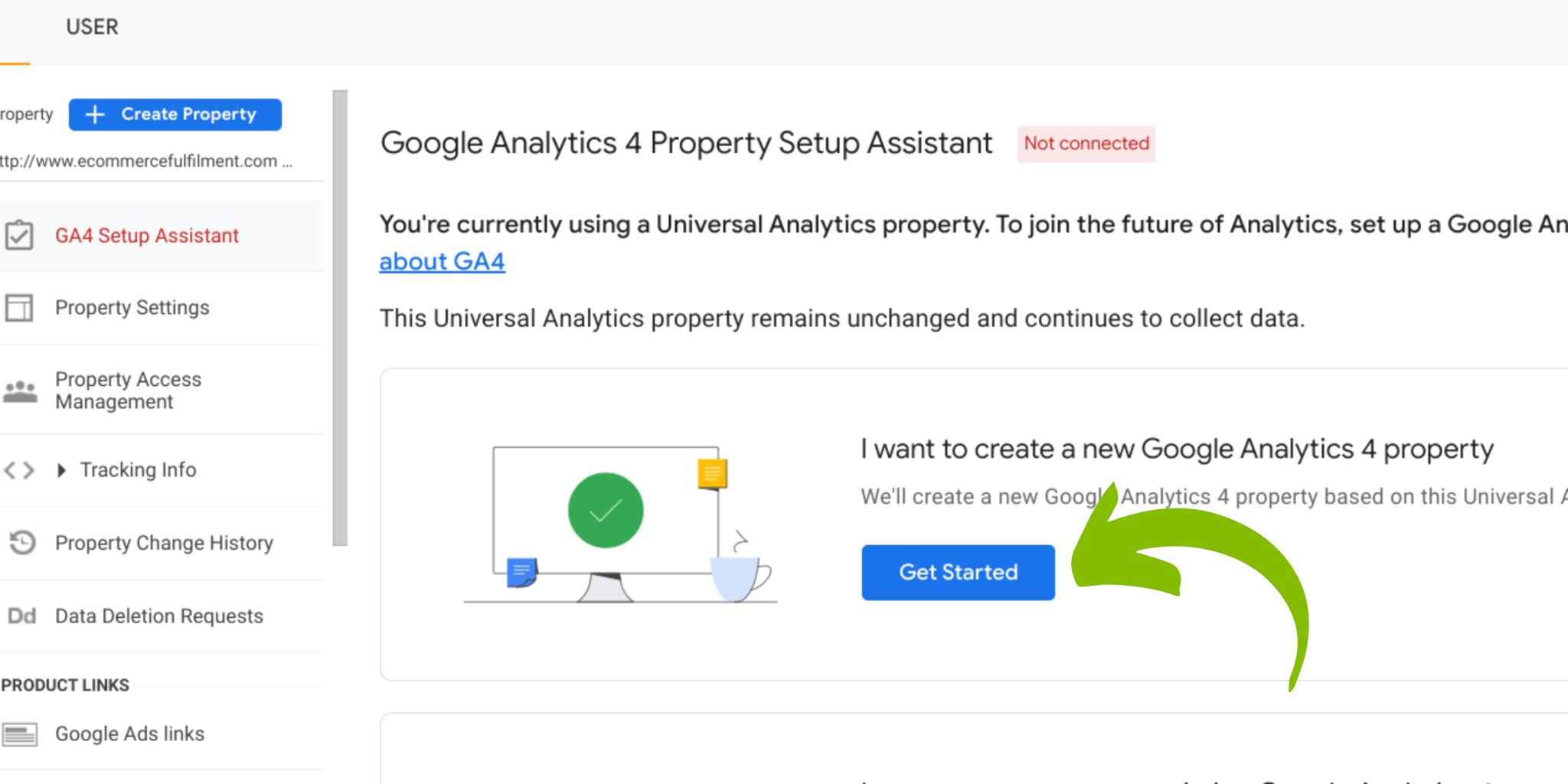
Read the information on the following pop up, and click Create and continue.
Note: Here, you may be given an option to Create property. If you receive this option, click the button and your initial configuration will complete, and GA4 will be ready to start collecting data.
If instead you see options regarding Google Tag Manager, complete the fourth and final step below.
Step Four
For the final step, follow the most appropriate instructions to set up your Google Tag on your new GA4 property. Most users will simply be able to use the existing tag already installed on the website, making this step a one click process!
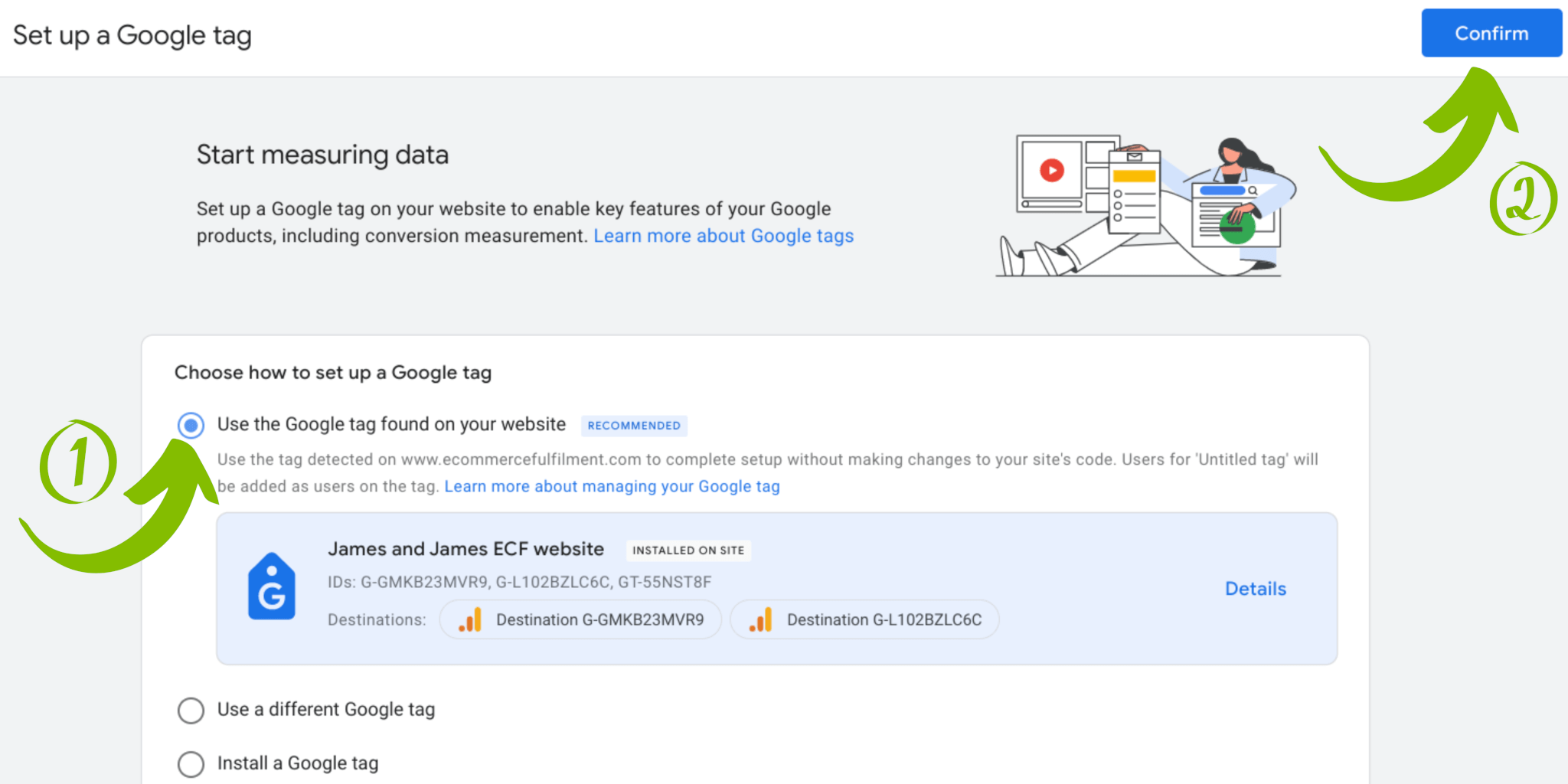
And that’s it: you’re done! Wait around 30 minutes and your new Google Analytics 4 platform should begin collecting user data on your website.
So, what’s different about Google Analytics 4?
In short, a lot
We’re not going to go into too much technical detail here today; we’ll provide you with some further reading at the end of the article.
That said, we’re still going to provide a basic overview of the key differences between Universal Analytics and Google Analytics 4, and some things to expect going in.
First and foremost, you’re immediately going to notice a widely different user interface when you first load up GA4. It might seem overwhelming at first, but once you’ve clicked around it for a while, it really is quite intuitive.
Another thing you might notice early on is that there’s much less information immediately available to you.
This is both a blessing and a curse.
On one hand, you’re not going to be overwhelmed by data that isn’t useful to you, which might’ve happened quite frequently on Universal Analytics.
The information presented to you by default is quite useful, and for many less experienced or uninterested users, GA4s default reports might be enough to get by.
On the flip side, you’re going to need to set up reports for specific things you want to track, many of which might have been readily available in Universal Analytics beforehand. This reinforces the fact that the earlier you get to grips with GA4, the better.
You can think of Universal Analytics as a one-site-fits-all solution for analytics, whereas GA4 is a more customisable and flexible successor.
Round-up
The purpose of this article was to make you aware of the upcoming changes to Google Analytics, and guide you through the process to ensure that you aren’t left in the dark come 1 July 2023.
If you’d like to learn more about what GA4 can do, how to set up reports, and how to make the most out of the platform, we’ve attached some further reading for you below.
Further reading
- ‘Google Analytics 4 vs Universal Analytics’ – an in-depth look at the changes coming to Google Analytics#
- A guide from Google – neatly explains some of the changes to terminology in GA4
- ‘How to build custom reports in Google Analytics 4’ – does what he says on the tin! A great guide on making GA4 work for you.
- Free, accredited GA4 courses